How to use ARCstream on your Phone or Tablet
- ARCstream
- Apr 7, 2024
- 3 min read
Many people want to be able to use apps while on the move. Did you know you can use your phone or tablet just like any device connected to your TV. You either will have an iPhone or an Android based Phone. the instructions for each are slightly different.
Android phone setup.
You can install the ARCstream apps directly onto your phone as the apps are also Android-based so installing is very easy.
You can also install generic apps from the google playstore (or elsewhere) and follow the iphone setup instructions.
Simply go to the download site (LINK BELOW) on your ANDROID- BASED phone and click on the app you want to install.
Once installed, just log in with your account as normal.
If you get an error message.
Double check everything looks correct. try again.
try using with your wifi turned on, then try again with it off. If it works with Wi-Fi off and not with wifi on, then we have some recommendations.
Take a screenshot of your phone and email us, we will need to verify and advise you.
If you can log in, you are all set!
iPhone setup.
Unfortunately, ARCstream Apps are not in the apple store so you have to install an alternative app. However, they are very easy to use.
install (IPTVsmarters lite, gseiptv, iptvx)
note: apps change all the time, this page may have outdated information or look different from when you install apps.
Install one of these app.
iptvsmarters = https://apps.apple.com/app/id1628995509
GSEIPTV = https://apps.apple.com/app/id1028734023
When you open the app you may get a choice, each app is different. this is IPTVsmarters.
If you get this message or similar, you will choose to login or add playlist using XC which maybe called (xstream codes). each app varies and may look different.

NEXT: Below is iptvsmarters. Once installed you need to enter four things.

1 - Any Name = this means the name of the service or username. You can enter anything here. You can log into multiple services (example: live, plus, vod) on the same app, so naming them differently helps you tell them apart. Details on how to add a 2nd service are further below this page. 2 - Username = Enter your username
3 - Password = Enter your password
4 - URL = you will need to enter the correct URL for the service you are using. You can find the URL for each available service in this link below. LIVE, PLUS VOD etc....
Once all four sections are entered, you should be able to log in. The username, password and url must be exactly correct or it will not work.
If you get an error message.
Double check everything looks correct. try again.
try using with your wifi turned on, then try again with it off. If it works with Wi-Fi off and not with wifi on, then we have some recommendations.
Take a screenshot of your phone and email us, we will need to verify and advise you.
How to Add multiple services to the app.
Most apps allow you to add multiple services.
For iptvsmarters app. click on switch profile icon, then add user. now you can repeat the same process entering your 2nd account details. Once logged in to multiple service, you just click on teh switch profile icon and choose the service you want. No need to keep entering the account details each time.

If you need assistance getting setup after reading these instructions, let us know. Thank you.

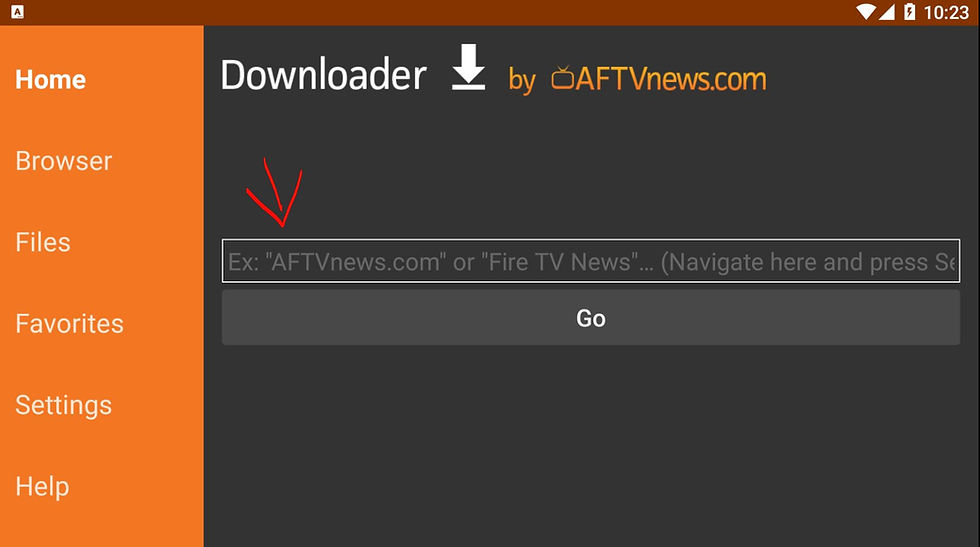

I need to speak to you about overpayment