How to connect to the ARCstream Server
- ARCstream
- Jul 18, 2016
- 3 min read
You have the option to subscribe to our update SERVER, This is a great way to get new files as they become available, applications, fixes and more. for more information on what our server is and how it can benefit you, CLICK HERE
You must have the app ‘ES File Explorer’ installed on your device to connect to our update server. Depending on your device, it will be located in the Apps or Applications section of the device. If you do not have it, you can download it from the app store.
You will need your Username and Password. We email this to you normally the next business day after you subscribe to our server. To subscribe to our server or get more info, click below. http://www.arcstream.net/#!server/iixvz
If you have not received your username and password after (24 hours or next business day) subscribing, please contact us at info@arcstream.net or call us at 480 535-2271.
Here is a video of the steps below if you prefer to watch a video.
Open the app: ES File Explorer This is the home screen; your screen may look different than this if a new Version is released.

If you see a pop-up message asking you if you want to update. Press Cancel

You will see a column on the left: Click on Network

Now you should see some more choices, Click on FTP

Scroll down to the bottom of the left hand Column: Click on NEW
The NEW button could be in the top right of this picture instead of at the bottom

Note: If you have a hard time seeing the bottom of the screen, you should adjust your Display
settings in your device. Look at our website for help and instructions.
You will see another pop-up box appear. Click on FTP

You can now enter the information in the Boxes Click in the box ‘server’ and type in: files.arcstream.net
Click Next and leave port at 21 - click next
Leave Mode as: Passive
Usernames are NOT case sensitive - Passwords ARE case sensitive.
Click username and password boxes: your username and password are in the email we sent you.

You can ignore the ‘Encoding and Display as’ sections.
Now Click OK – If you typed in everything correctly then you should see a message that it was successful and see the server folder. Read the tips below.
Here are a few tips to help you. Navigating can be a bit of a pain sometimes, here is a tip.
To open the server, we recommend you navigate up the left hand column and be parallel with the folder. We have indicated this with a few lines in the picture below.

For example: scroll up to the words network or LAN in this picture so I am next to the folder, then I can click on the right button to be able to highlight and then open the server folder.
To see what is on the server and the files it contains please Visit the 'Updates and Files' page of our website The server is for updates, new files, fixes, applications, and any new files that can help you. We can virtually put any software on there for you to download and we also take requests. Got an app you want on your device? we can get it for you in most cases. Just ask.
The update server does not affect the way your device works or how well it streams. You do not need the server. It is only there to help you stay updated and to help you fix any issue your device may be having. Thank you


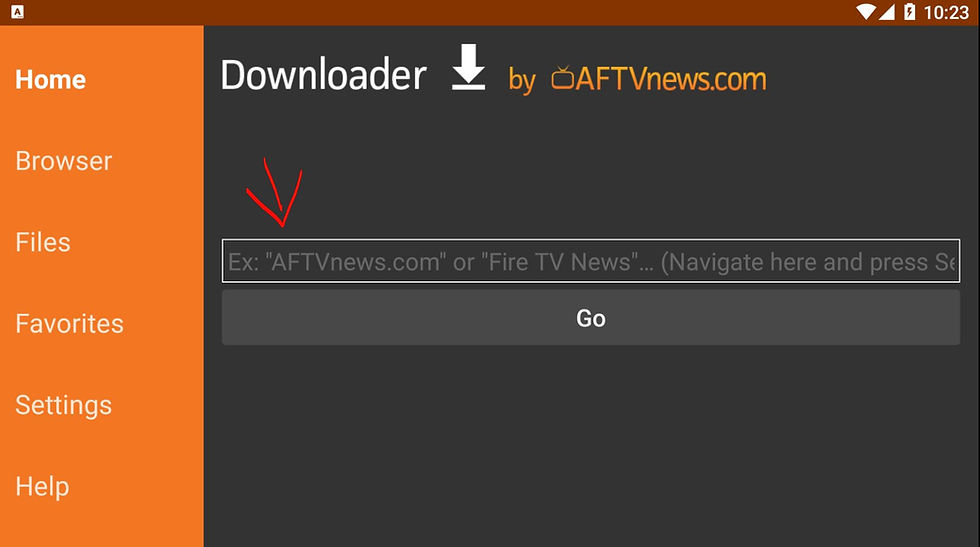
コメント